How to Insert Newline If Enter Key Sends Msg - WhatsApp, Telegram
WhatsApp & Telegram are the most used messengers in the world. WhatsApp is used by whopping 1B people every day. When Telegram has 200M monthly active users. You might have configured these apps according to your convenience.
On WhatsApp, Telegram desktop or web, you can use shift + enter for a newline. If you want to know how to do the same on mobile, continue reading.
You may also like - Remove 'Forwarded' label from the WhatsApp msgs you send.
One of the configurations I like the most is, 'Enter is send'. You can enable it in Chats settings on WhatsApp. The same is 'Send by Enter' on Telegram, you can toggle it on the settings menu.
After enabling that, you can send messages by clicking enter key on your mobile keyboard. The good thing is you can send messages quicker, in other words, you need not move your finger to the right of the message text box to send a message.
The worst thing is you won't be able to insert a newline within a message. Because the keyboard's enter key is used to send messages now. There's no way you can enter a newline. You must either split your messages or disable this setting.
One more thing you can do is inserting enough spaces so that the cursor gets to the next line. That's a horrible workaround and takes much time. But, there's a less painful way to insert a newline. You can actually paste certain special characters that will make up a newline.
Click on the below button to copy the special characters.
Note: We found that the button below doesn't work on this page. Kindly visit this page to copy the character.
Whenever you need a newline within a message just paste what you copied above and you'll get the cursor in the newline (Refer the GIF below). This is applicable to both WhatsApp and Telegram messengers. Also, the special characters won't be staying in your clipboard forever.
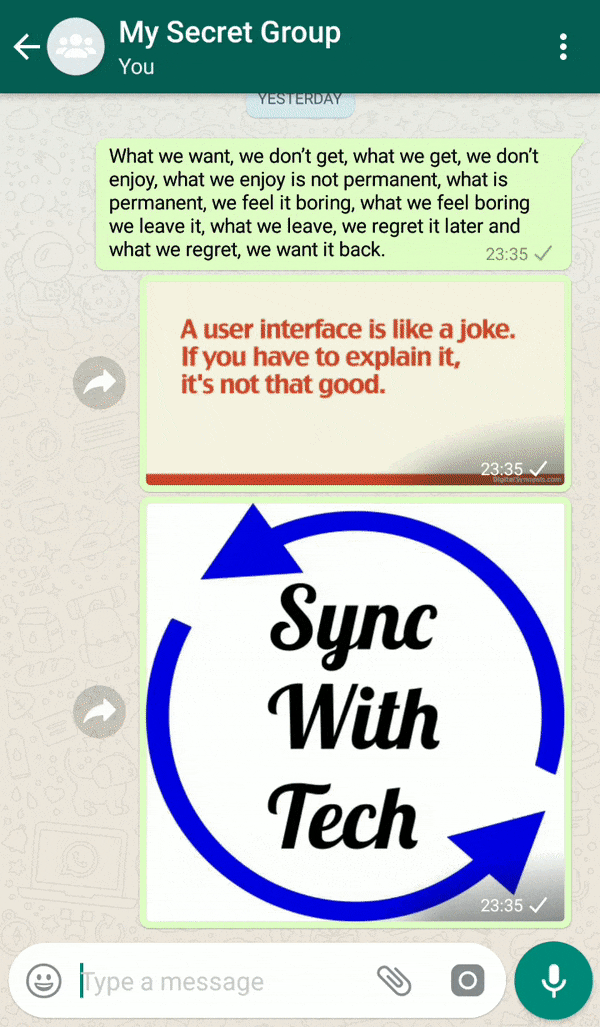
I know you can't come to this page every time just to insert a newline in your chat message. If you use Gboard, you can follow the simple, efficient method mentioned below. You can also use clipboard managers to help you in this. I recommend Clip Stack for Android.
If you don't want to install an app, you can just send the special characters alone you copied to someone and star it on WhatsApp. So, whenever you feel the need you can copy it from there and use.
Use Gboard dictionary to insert a newline
Open Gboard app, then Dictionary → Personal dictionary → English (United States). Click on the top right + symbol. Paste the characters you copied above in the first textbox. In the shortcut textbox type nl (or a word of your choice) and then press back. Now, whenever you want to insert a newline, type nl and select the empty text Gboard suggests.
It's much faster than pasting. Refer the GIF below,
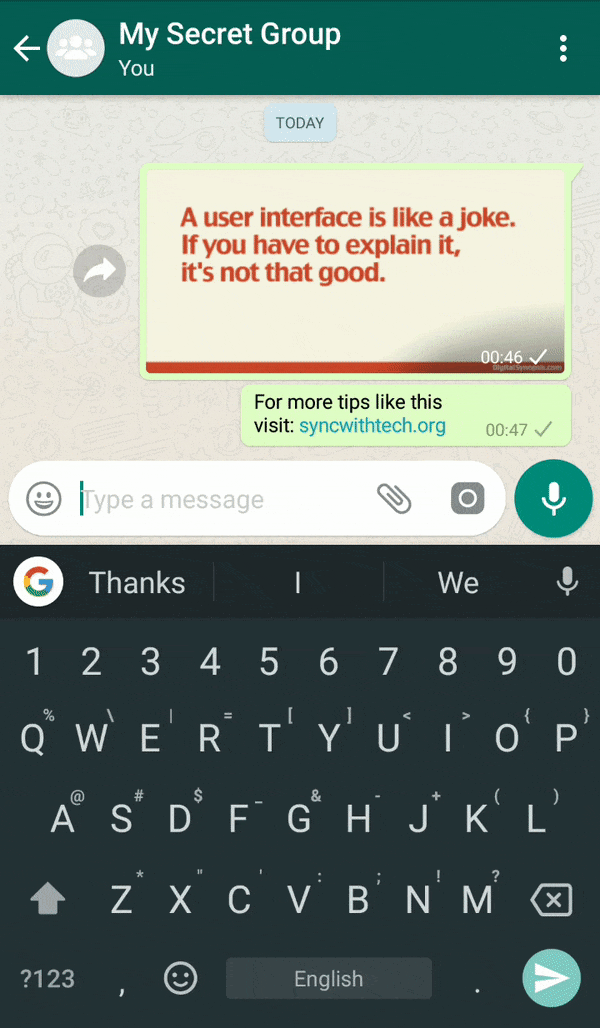
How the newline is entered
To pull this off, we make use of blank messages on WhatsApp. That coupled with \n (newline character) does the trick. When you click on the button above, it is copied to your clipboard.
I have built an app to check the things that matter to you the most with a single click. If this interests you, you can give it a try on getradar.co.
