How to Sort Google Drive by Size, Date, File type, etc.,
Most of us use Google Drive as our goto application for cloud storage. Overtime you store a lot of files there and it becomes tedious to organise or sort files. Also, Google may not always provide a straight forward way to sort files the way you want.
This guide explains how you can sort Google Drive by size, file type, name, owner, last modified date, last opened date, date created.
Sort by Size
There is no out of the box method to do this. Though, there are some tricks using which you can sort your files or folders by size.
Sort all Google Drive files by Size
This method allows you to find the biggest as well as the smallest file on your Google Drive.
- Visit the Google Drive Storage Quota page.
- Now, you can see the files in descending order of size.
- Click the arrow next to Storage used to reverse the sort order to see the smallest file.
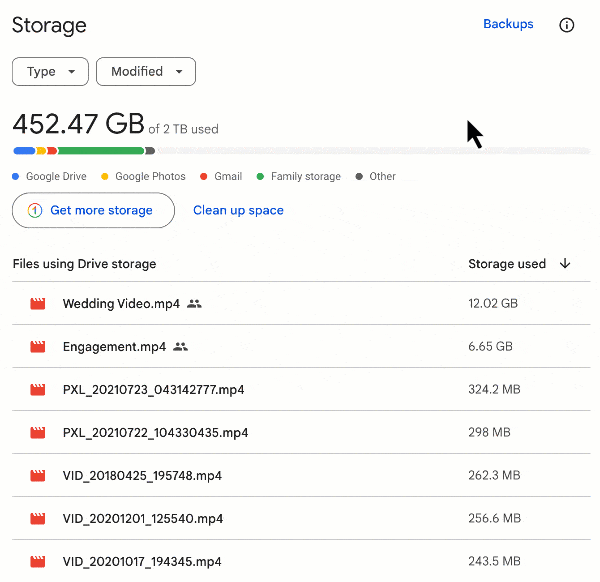
On the top of the storage quota page, you can check how much space each Google service is taking. You can use this information to clean up space.
Sort a specific type of Google Drive files by size
This is helpful when you want to know the biggest files of a specific type. For example, you can find the audio files that take up a lot of space on your Google Drive.
- Visit the Google Drive Storage Quota page.
- Select Type, then choose a file type.
- Optionally, you can select a time range using Modified dropdown to only show the files modified in that time range.
- Now, click the arrow beside Storage used to display the small files first.
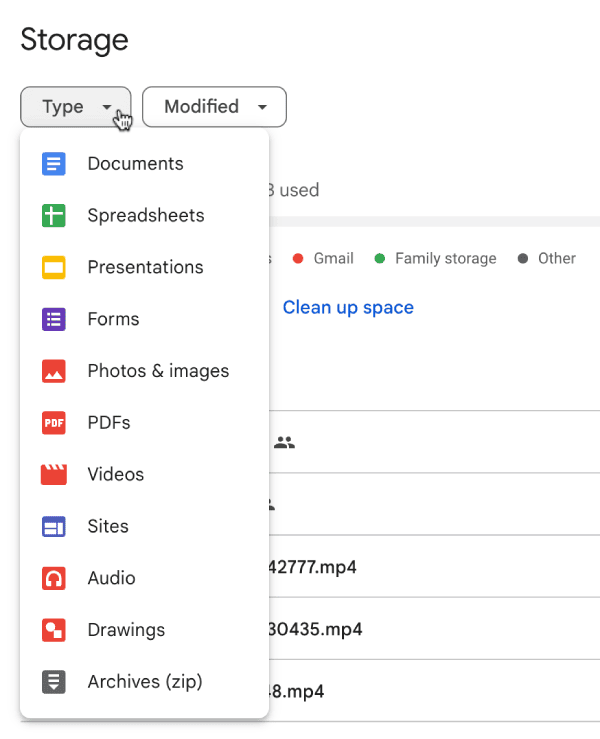
Sort all files within a Google Drive folder by Size
Sorting the files inside a folder by size is not possible. The file size column is greyed out in the list view, and it is not clickable. We can use a Google Drive add-on, Drive Explorer, to get this done.
- Install Drive Explorer from the workspace marketplace.
- Open Google Drive.
- Select one or more folders, right-click and select Open with → Drive Explorer.
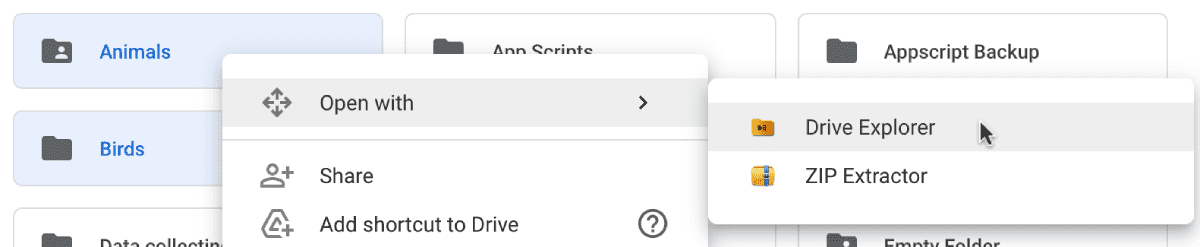
- On the page opened, select Fetch files and authorize access.
- Now, you can sort files by size, name, date created/modified and more by clicking the column header (Refer to the image below).
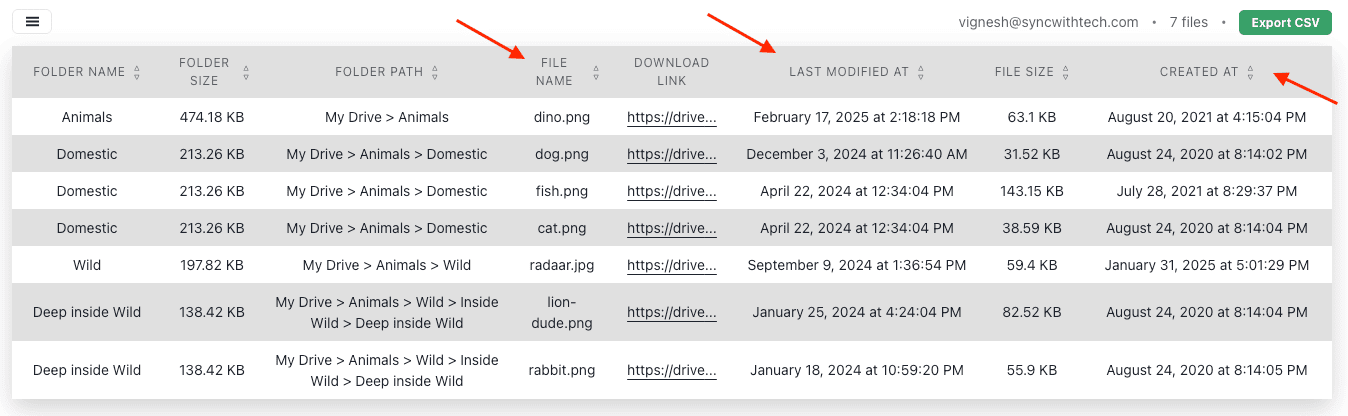
Drive Explorer helps you fetch more details about your files like download link, path in Google Drive, with who you have shared the files with, folder size and much more.
When used with a Google sheet, Drive Explorer can let you rename files/descriptions, share files/folders, etc.
Sorting the files by ascending order of size with Drive Explorer in a Google Sheet will result in something like the image below.
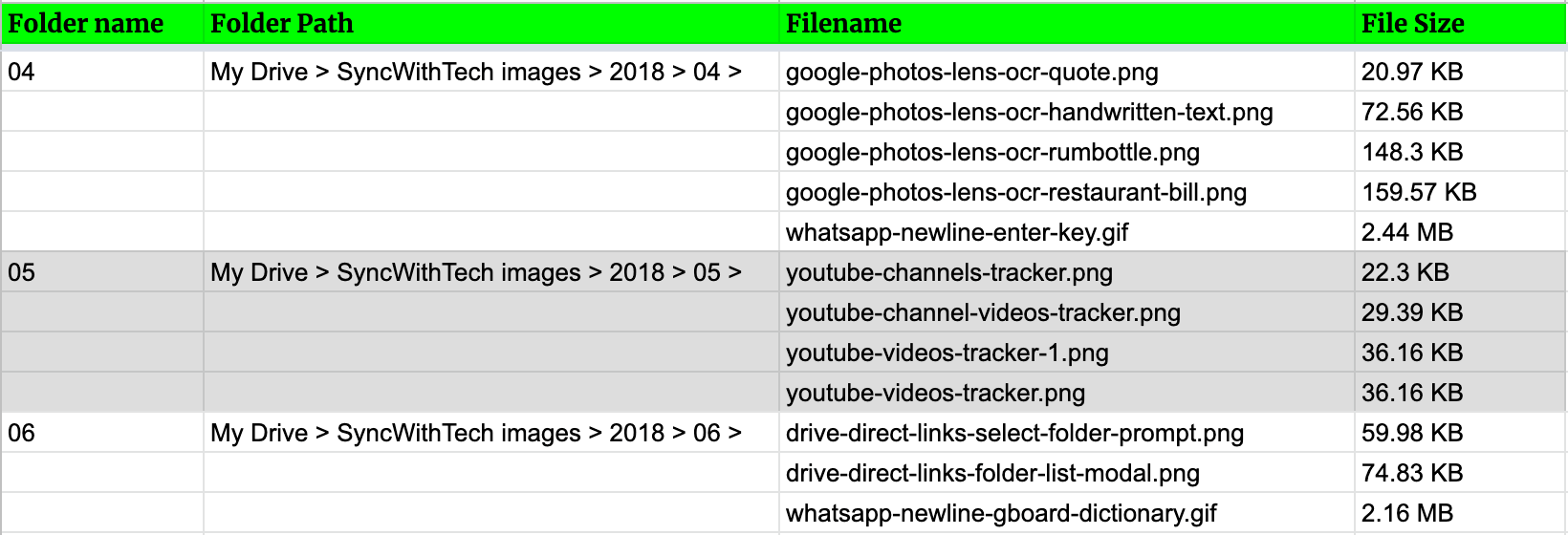
Sort Google Drive folders by size
Forget sorting by size, there's no straight forward way to check the size of a folder in Google Drive.
All folders within your Google Drive
Drive Explorer can fetch the size of all the folders in your Google Drive even if it has terrabytes of data.
- Install Drive Explorer from the workspace marketplace.
- Open Google Drive.
- In the top left, select New → More → Drive Explorer.
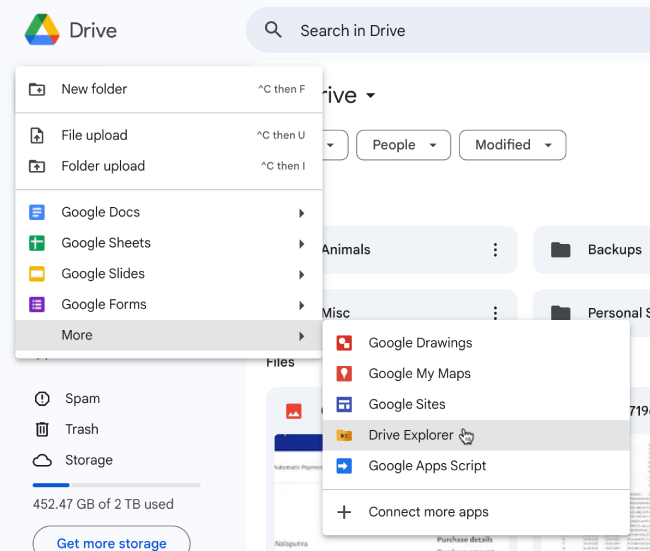
- On the page that opens, check Enable streaming and select Fetch files.
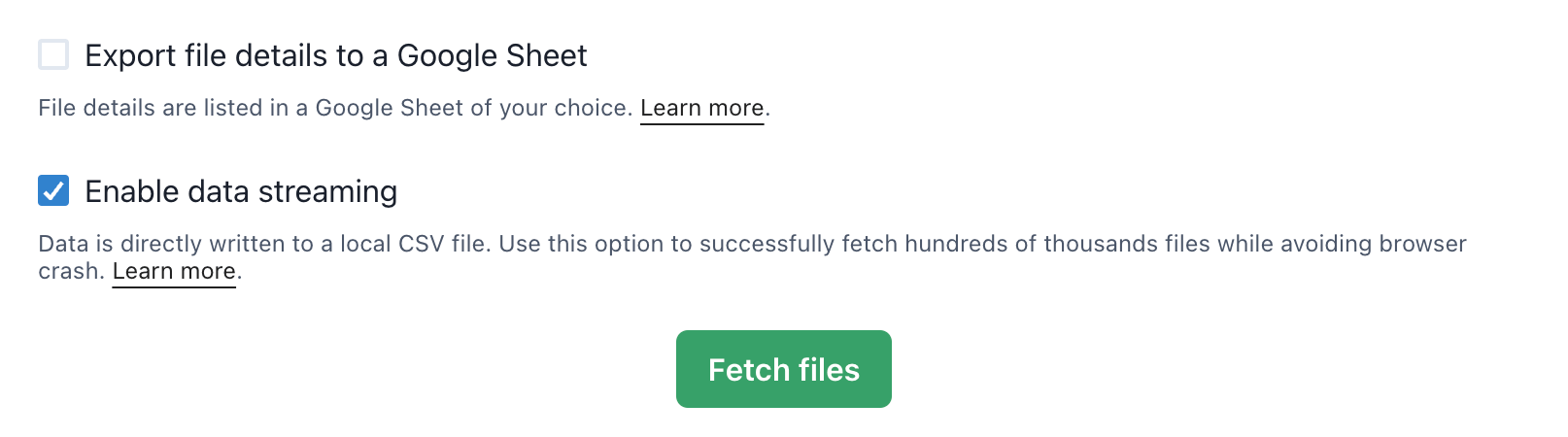
- Authroize access in the pop-up opened. Drive Explorer will start writing data to a CSV file in your disk.
- Once the execution is complete, select Download folder size data.
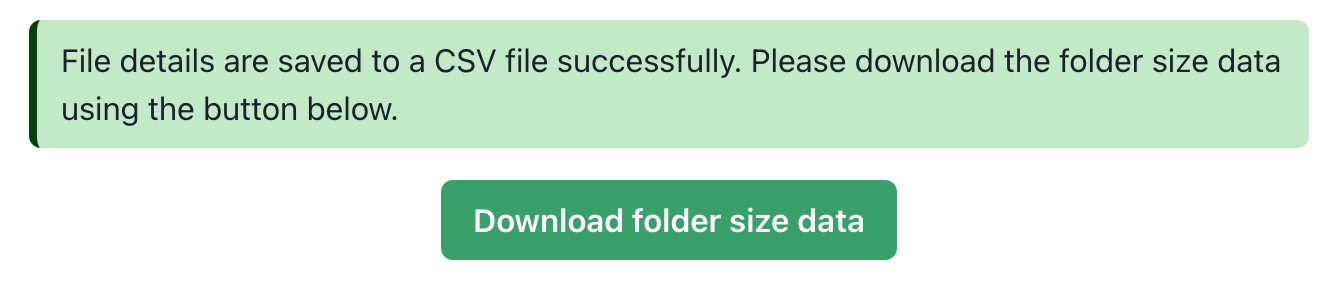
- A CSV file will be downloaded with the folder size data. Now, you can sort the folders by size using the Size in bytes column.

In step #4 we are enabling data streaming to avoid the browser crash if the system runs out of memory due to the number of files in your drive.
Folders within a selected folder
You can follow the same steps given above. But, instead of step #3, select the folder, right click and then select Open with → Drive Explorer.
Sort files by size on Google Drive mobile app
This method doesn't work with folders. If a folder has multiple files, you can use the mobile app to sort them by size.
- Open Google Drive mobile app.
- Go inside a folder that has multiple files.
- Enable list view by tapping the top right view style icon.
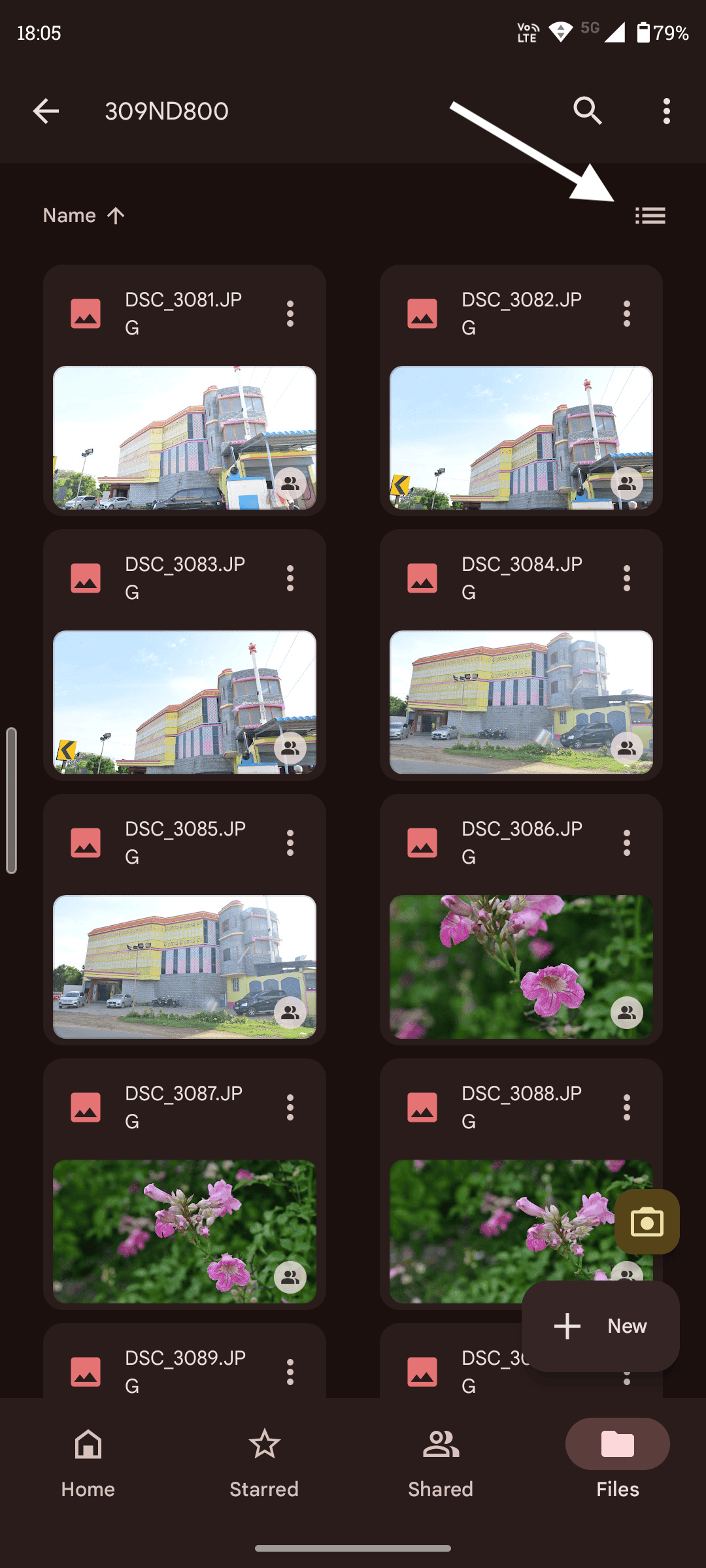
-
Tap the sort option in the left and select Storage used.
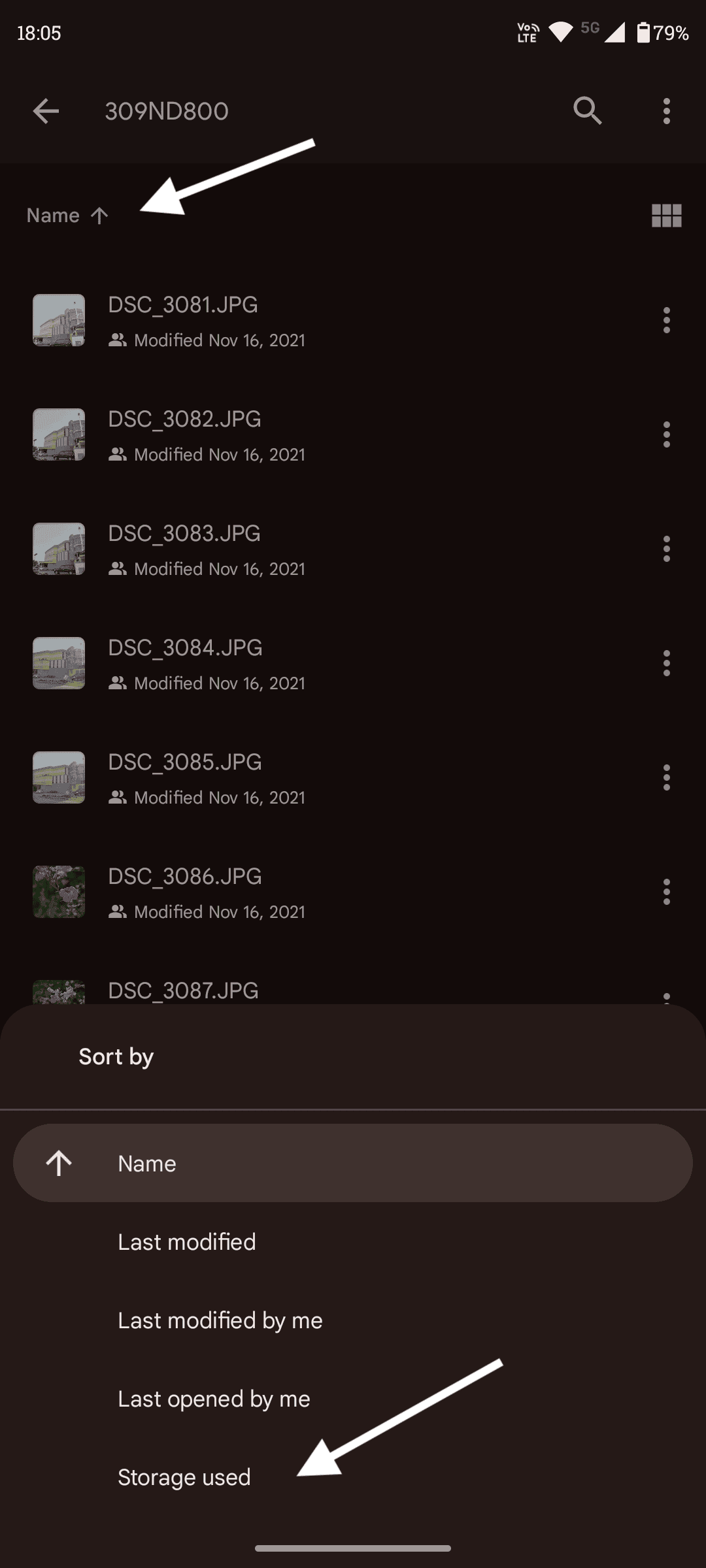
-
Repeat step #4 to reverse the sort order.
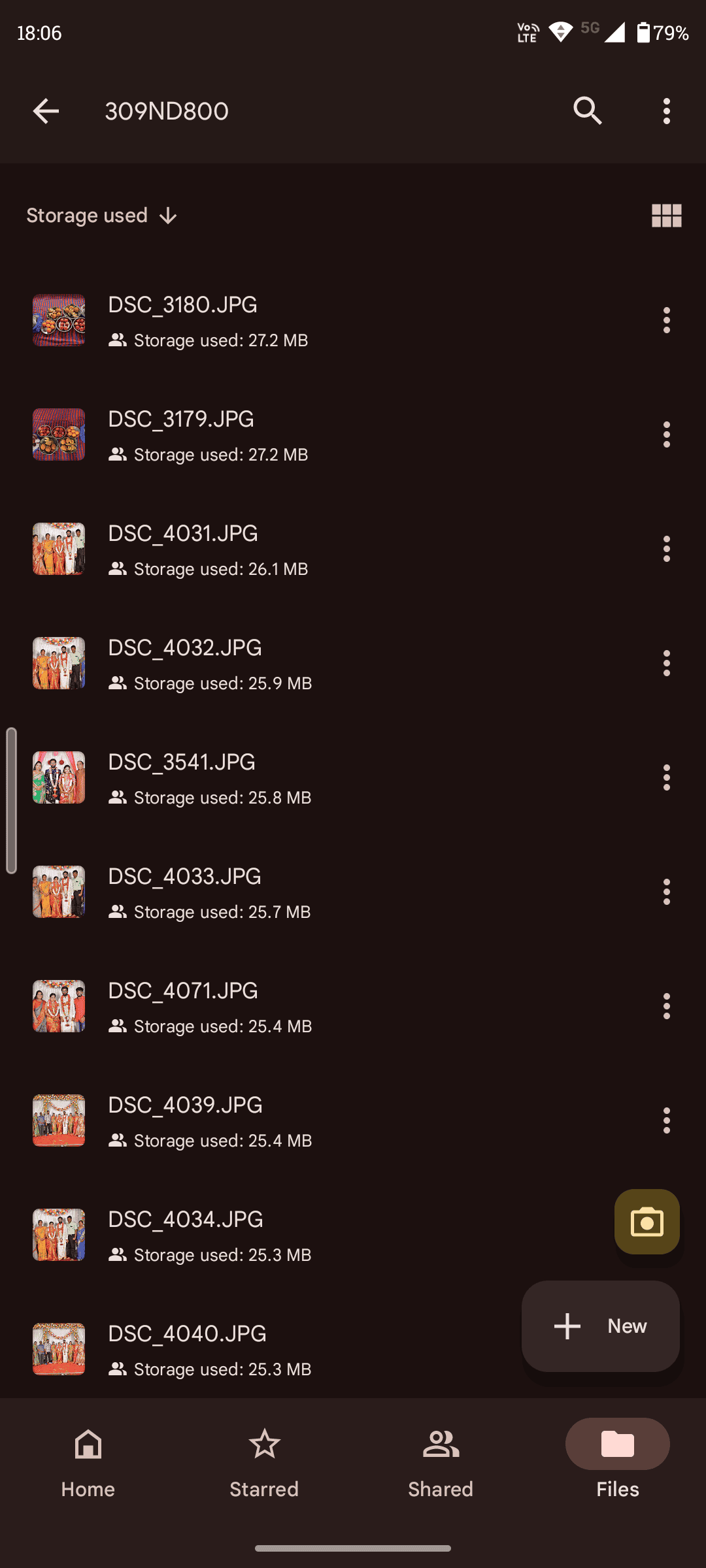
Sort by File Type
When you want to see only a specific type of files, you can use this method. Visit Google Drive. Then, on the top, click Type dropdown. You will see a handful of file types.
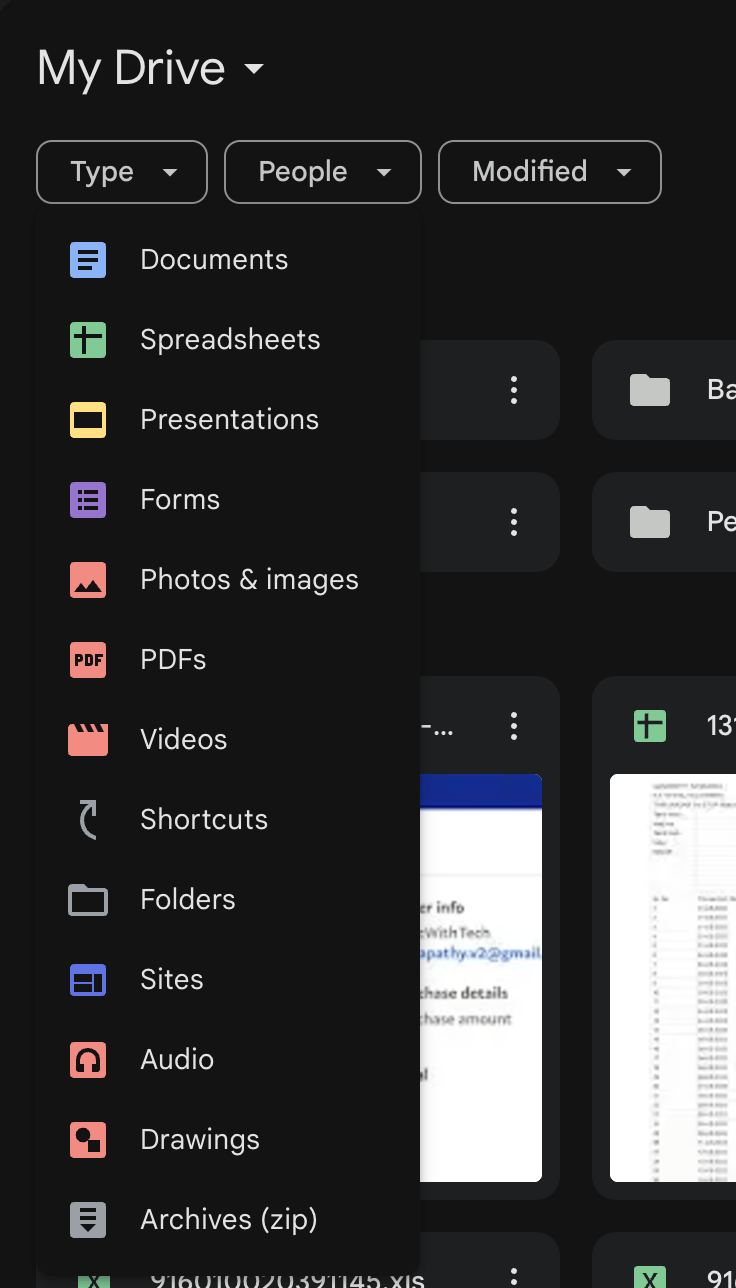
For now, Documents, Spreadsheets, Presentations, Forms, Photos & images, PDFs, Videos, Shortcuts, Folders, Sites, Audio, Drawings & Archives file formats are supported.
When you select one of it, Google Drive only displays the files of that type. You can do this from the root level or from inside a folder.
Sort by Date added
Date added/created is the actual date the file was uploaded by the user.
There is no out of the box way to sort by created date. Again, we can make use of Drive Explorer to achieve this.
Follow the instructions mentioned in the sort all the files within a folder section and click on the 'Created at' column header to sort files by created time ascending/descending.
The image below is a screenshot of files sorted in descending order of created date using Drive Explorer with a Google Sheet.

Sort by Owner & Shared with
Sometimes you would like to see all the files shared with a particular person or owned by a specific person. You can do it natively with Google Drive.
Open Google Drive, in the top, select the People dropdown. You can type the name or email of people. Then, select an email and pick one of All, Owner or Shared with.
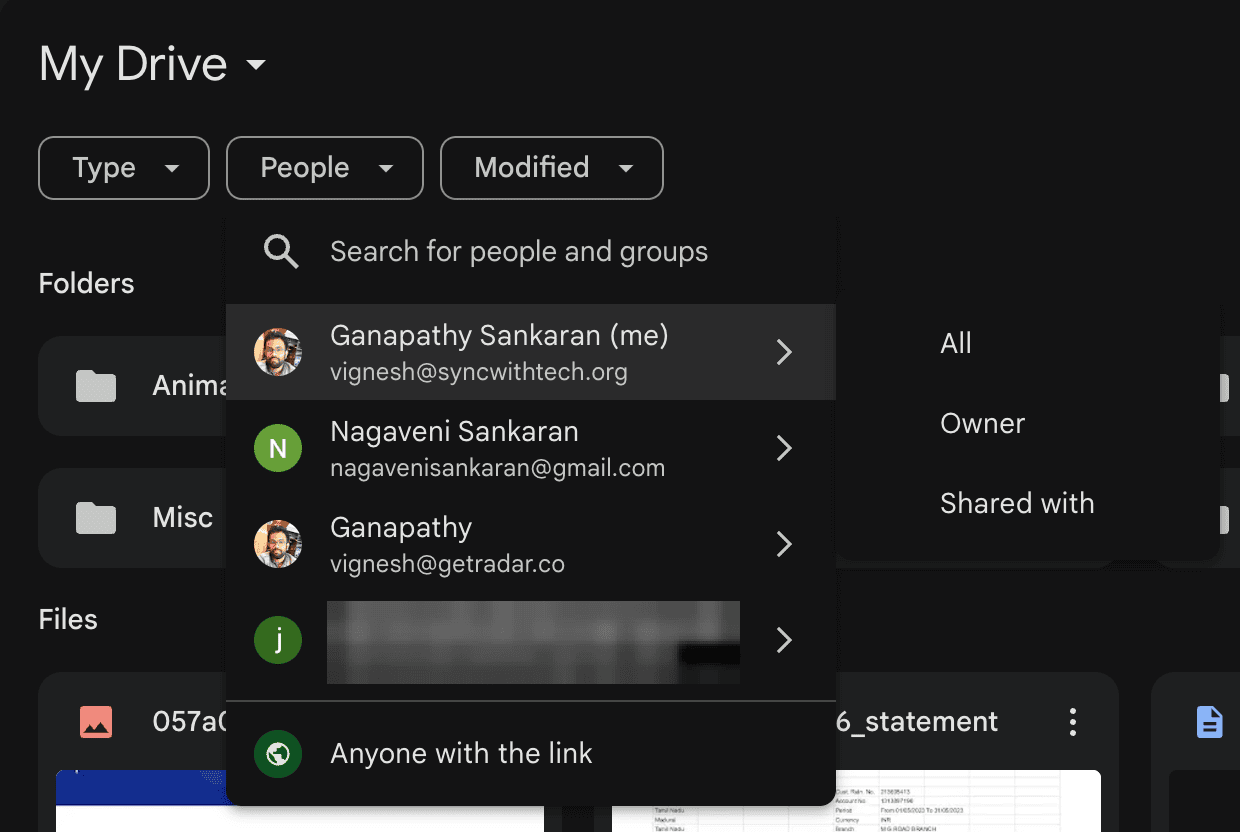
Owner
Displays the files owned by the selected person.
Shared with
Displays the files shared with that account.
All
Show both the files owned by and shared with that selected account.
Sort by Name/Last modified/Last opened
It is more straightforward compared to other types and you can do this from the Drive interface itself.
'Last modified' is the latest time a file got edited or changed. It can be you or the person who has edit access to that particular file. In the case of 'Last modified me', you must have edited the file. 'Last opened' is the time a file is opened recently.
- Access your Google Drive.
- Switch to list view by clicking the icon at the top left.
- Select the heading in the first row to sort files.
- You can click the arrowhead right next to the heading to reverse the sort order.
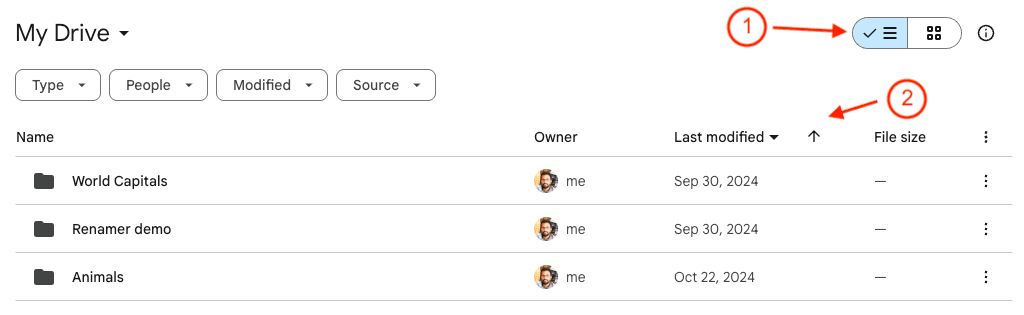
You can also use Drive Explorer to sort files by name, last modified time, as explained before.
Set default sort order
The latest way you sorted the files by Name or Last modified or Last modified by me or Last opened by me will remain your default sort order. When you open Google Drive next time, the files are sorted in that way.
I have built an app to check the things that matter to you the most with a single click. If this interests you, you can give it a try on getradar.co.
